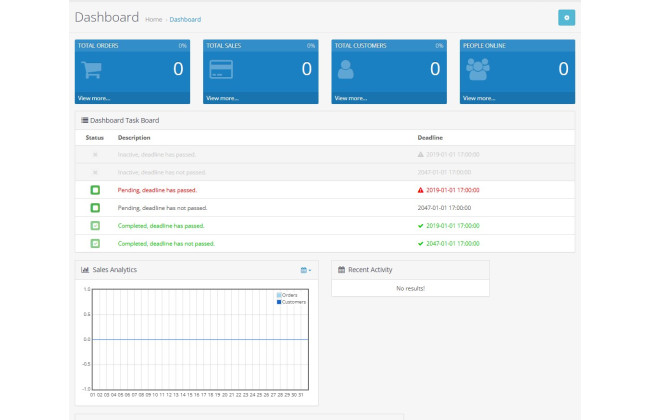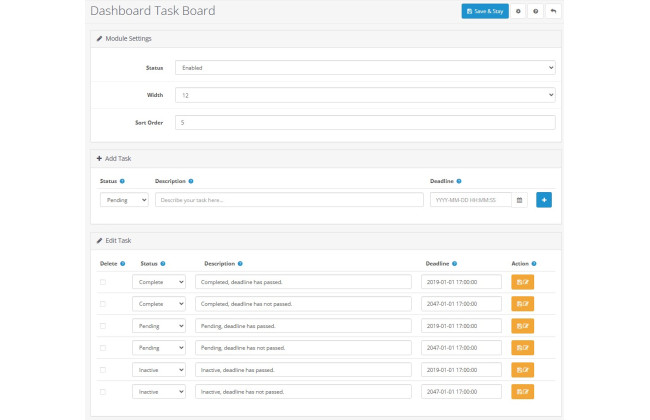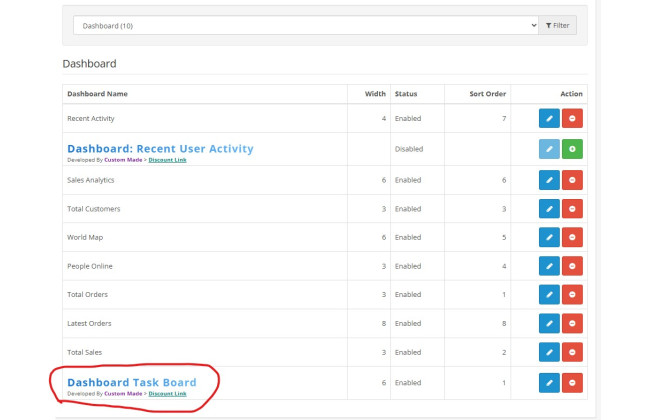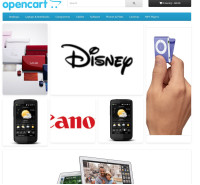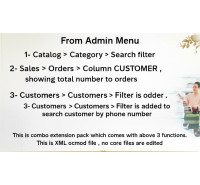Description
Stay organized and boost your productivity with the Dashboard Tasks To-Do List, a simple and elegant task management widget for your OpenCart admin panel. This extension integrates a powerful to-do list directly onto your main dashboard, ensuring that your most important administrative tasks are always front and center the moment you log in.
Stop relying on sticky notes or separate applications to manage your store's daily operations. With Dashboard Tasks, you can create, edit, and track tasks like "Update weekly specials," "Follow up on customer support tickets," or "Prepare new product launch."
The widget provides an at-a-glance view of all your pending tasks, with clear visual indicators to help you prioritize. Overdue tasks are automatically highlighted in red, completed tasks turn green, and you can mark a task as complete with a single click directly from the dashboard. A dedicated management page allows you to add new tasks with specific deadlines (date and time), edit existing ones, and view a complete history of your to-do list.
Keep your team aligned, streamline your workflow, and never miss an important deadline again with this essential tool for every OpenCart store owner.
Key Features & Benefits
Direct Dashboard Integration:
Feature: Adds a "Task Board" widget directly to your OpenCart admin dashboard.
Benefit: Get an immediate overview of your pending responsibilities every time you log in. This keeps important tasks top-of-mind and increases the likelihood of their completion.
Advanced Task Management:
Feature: A dedicated management page allows for full CRUD (Create, Read, Update, Delete) functionality for all tasks.
Benefit: You have complete control over your to-do list. Easily add new items, modify descriptions or deadlines, and clean up completed or irrelevant tasks from a single, intuitive interface.
Status and Deadline Tracking:
Feature: Each task has a status (Pending, Completed, Inactive) and a specific deadline with a date and time picker.
Benefit: Effectively prioritize your work. The clear deadlines help in planning your schedule, and the status lets you track progress on larger projects.
At-a-Glance Visual Indicators:
Feature: The dashboard widget uses color-coding to signify task status. Overdue tasks are highlighted in red, completed tasks in green, and inactive tasks are greyed out.
Benefit: You can instantly assess the urgency of your to-do list. This visual system prevents critical, time-sensitive tasks from being overlooked.
One-Click Task Completion:
Feature: A checkbox-style button on the dashboard widget allows you to mark a pending task as "Completed" without leaving the main dashboard.
Benefit: This streamlines your workflow significantly. For quick tasks, you can mark them as done in a single click, saving time and effort.
Customizable Dashboard Layout:
Feature: The module includes settings to control its status, width (columns on the dashboard), and sort order relative to other dashboard widgets.
Benefit: Tailor your admin dashboard to your preferences. You can decide how prominent the task list is and where it appears, creating a personalized and efficient workspace.
Clean and Self-Contained:
Feature: The extension uses its own database table and includes proper install/uninstall methods.
Benefit: Ensures a clean and conflict-free integration with your OpenCart store. If you ever decide to remove it, it will leave your system clean without any leftover data.
Installation Manual
Follow these steps to install the Dashboard Tasks extension on your OpenCart 3.x store.
Prerequisites: You must have the extension's installation file (e.g., dashboard-tasks.ocmod.zip).
Step 1: Upload the Extension
Log in to your OpenCart Admin Panel.
Navigate to Extensions -> Installer.
Click the blue Upload button.
Select the dashboard-tasks.ocmod.zip file from your computer.
Wait for the progress bar to complete and for a "Success: You have installed your extension!" message to appear.
Step 2: Refresh Modifications
Navigate to Extensions -> Modifications.
Click the blue Refresh button (top right corner). This is a crucial step to ensure the changes are applied.
Step 3: Install the Dashboard Widget
Navigate to Extensions -> Extensions.
From the "Choose the extension type" dropdown menu, select Dashboards.
You will see "Dashboard Tasks To-Do List" in the list. Click the green Install button (+ icon) next to it.
Step 4: Configure the Extension
After installation, the green button will be replaced by a red Uninstall button and a blue Edit button (pencil icon). Click the Edit button.
On the configuration page:
Set Status to Enabled.
Choose your desired Width from the dropdown (this determines how much space the widget takes on the dashboard).
Set a Sort Order to position it relative to other dashboard widgets (e.g., 1 to appear near the top).
Click the Save button (top right corner).
Step 5: Add the Widget to the Dashboard Layout
Navigate to Design -> Layouts.
Find the "Dashboard" layout in the list and click the blue Edit button next to it.
In the "Position" dropdowns (e.g., Content Top, Column Left), select where you want the task widget to appear.
Click the blue Add Module button (+ icon) for that position.
In the new dropdown that appears, select Dashboard Tasks To-Do List.
Click the Save button (top right corner).
Installation Complete!
You can now navigate back to your Dashboard to see the new Task Board. To add, edit, or delete tasks, go back to Extensions -> Extensions -> Dashboards -> Edit the "Dashboard Tasks To-Do List" module.
Dashboard Tasks To-Do List
- Brand: Custom Made
- Product Code: Dashboard Tasks To-Do List
- Availability: In Stock
-
SGD$0.00
Related Products
Quick Product Editor Pro v2.8
Extension Description Stop wasting time with endless clicking and page loads! Quick Produc..
SGD$25.00
Advanced Grid Banner
Extension DescriptionElevate your store's visual appeal with the Advanced Banner Grid module for Ope..
SGD$0.00
Category Search, Customer Phone Filter & Order
This is combo extension pack which comes with below 3 functions.1- Catalog > Category > Search..
SGD$0.00