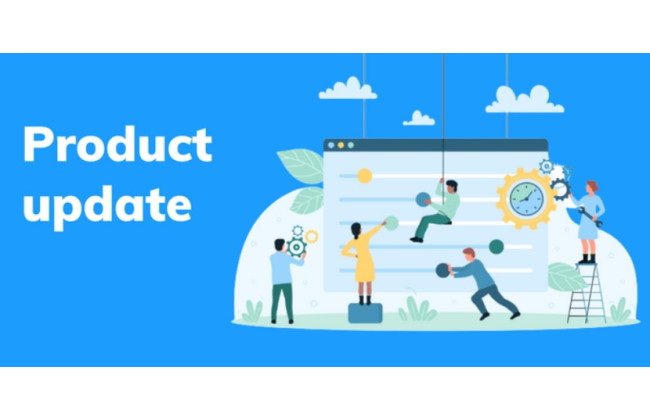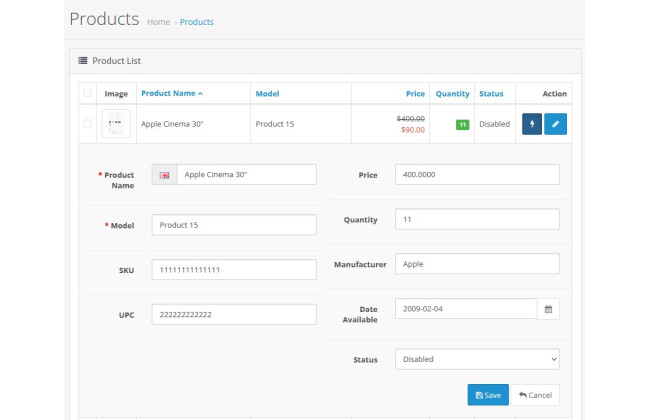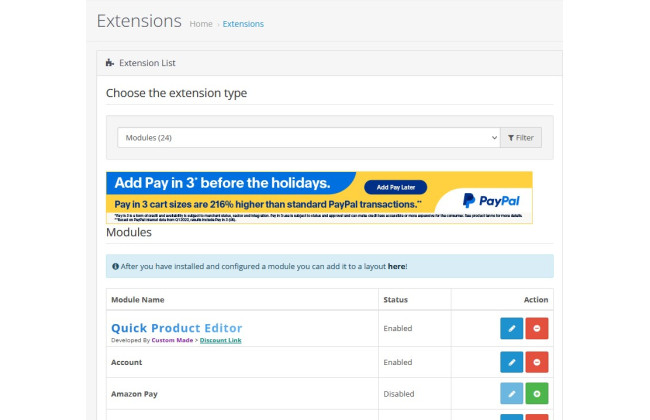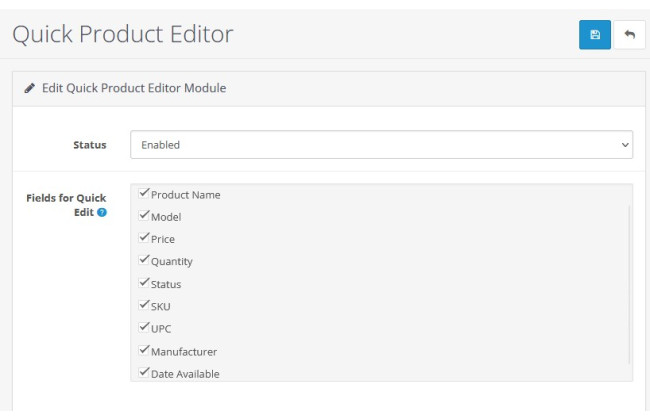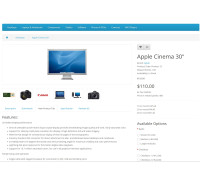Description
The Quick Product Editor is a streamlined efficiency tool for OpenCart administrators. It dramatically speeds up the process of managing your product catalog by allowing you to make essential edits directly from the product list page. Instead of loading the full, complex product page for every minor adjustment, this module provides a clean, fast, pop-up form to edit the most important product data on the fly.
This special version is data-focused, intentionally removing image editing capabilities to provide the fastest and most lightweight experience for store managers who primarily deal with inventory, pricing, and textual information.
Why It's Necessary
The default OpenCart workflow for editing products can be time-consuming, especially for stores with large catalogs or those requiring frequent updates. The standard process involves:
- Navigating to the product list.
- Finding the product.
- Clicking "Edit."
- Waiting for the entire product form to load.
- Navigating through multiple tabs (General, Data, Links, etc.).
- Making a change.
- Saving and waiting for the page to reload.
- Returning to the product list to start over.
This module eliminates these repetitive steps. For common tasks like updating a price, correcting a model name, or changing stock levels, you can now make the change in seconds without ever leaving the product list. It's an essential tool for improving productivity and streamlining your daily store management tasks.
User Manual & Installation Guide
Installation
This module uses the standard OCMOD/Event system and does not overwrite any core OpenCart files.
- Unzip the module package file you downloaded.
- Inside, you will find an upload directory and likely a file named install.xml or your_module_name.ocmod.zip.
- Navigate to your OpenCart Admin panel.
- Go to Extensions > Installer.
- Click the blue Upload button and select the your_module_name.ocmod.zip file.
- Once the upload is complete, navigate to Extensions > Modifications.
- Click the blue Refresh button (top right) to apply the changes.
- Next, go to System > Users > User Groups.
- Click Edit for your administrator user group (e.g., "Administrator").
- In both the "Access Permission" and "Modify Permission" boxes, find and check the box for extension/module/quick_product_editor.
- Click Save. This step is crucial for the module to be accessible.
- Finally, go to Extensions > Extensions and select Modules from the filter dropdown.
- Find "Quick Product Editor" in the list and click the green Install button (+).
- Installation is now complete.
Configuration
- After installing, click the blue Edit button next to the "Quick Product Editor" module.
- You will see two main settings:
- Status: Set this to "Enabled" to activate the Quick Edit buttons on your product list. Set it to "Disabled" to turn it off.
- Fields to Display: Check the boxes for all the product fields you wish to be able to edit via the pop-up form (e.g., Name, Model, Price, Quantity).
- Click the Save button in the top right corner.
How to Use
- Navigate to Catalog > Products in your admin panel.
- In the "Action" column for each product, you will now see a new blue button, typically with a pencil icon, labeled "Quick Edit".
- Click this button for any product you wish to edit.
- A pop-up window will appear, displaying only the fields you enabled during configuration.
- Make your desired changes in the form.
- Click the blue Save button at the bottom of the pop-up.
- The pop-up will close, and you will see the row in the product list update with the new information almost instantly.
- To exit without saving, simply click the Cancel button.
Quick Product Editor
- Brand: Custom Made
- Product Code: Quick Product Editor
- Availability: In Stock
-
SGD$0.00
Related Products
New Tab In Product Page
Extension Description The New Tab in Product Page extension for OpenCart 3.x allows you to..
SGD$0.00